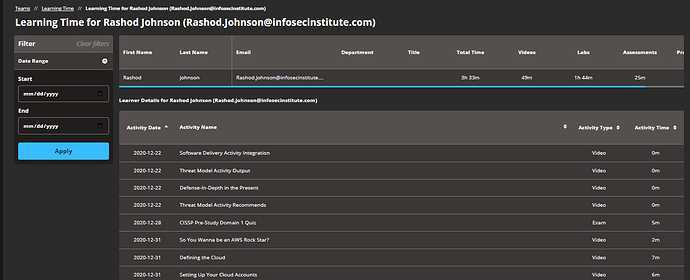Learning Time reporting demonstrates a Team Learner’s time spent on key Learning Path and other platform components. (Videos, Cyber Range Labs, Assessments and Practice Exams). Note: This time can be different from Learning Path progress time as assets can be accessed multiple times by the learner).
- Click on Teams > Learning time from the menu at the top. Click the drop-down menus next to the filtering options to sort by Department, Groups, Account Status and Date Range.

The information displayed will provide the following columns:
- First Name
- Last Name
- Department
- Title
- Total Time (actual time spent on each item in the Learning Path)
- Videos (actual time spent in video module)
- Labs (actual time spent)
- Assessments (actual time spent)
- Practice Exams (actual time spent)
To see more detailed information regarding where an individual learner’s time has been spent in training click on the row of a learner in the report.
Note: Use the blue scroll bar to view full report.
The information displayed will provide the following columns for each initiated activity:
- Activity Date (Last activity)
- Activity Name
- Activity Type (Assessment, Exam, Video, Project, File, or Lab)
- Activity Time (Time Spent)
Click the blue Download CSV button to generate an Excel Spreadsheet with user details. The CSV file prints time in seconds, not minutes,
Note: Learning Time Reporting items are updated at the following intervals:
| ITEM | Update Interval |
|---|---|
| Learner Management | Immediate (learner is added, shows up instantly after in report) |
| Groups | Immediate (group created, shows up instantly after in report) |
| Learning Path Progress (summary) | Every hour at the 45 minute mark (1:45, 2:45, …) |
| Learning Path Progress (details) | Every hour at the 30 minute mark (1:30, 2:30, …) |
| Learning Time Summary (all users) | Once a day at 12AM (midnight) Central US Time |
| Learning Time Details (drilldown of single user) | Once a day at 12AM (midnight) Central US Time |